HOW-TO USE DRIVER ANYWHERE 4.0.
DriverAnywhere allows drivers to receive their assigned trips directly in the app and provides drivers the most up-to-date information about their assigned trips. They can see important details regarding the trip, and can change the status of the trip easily in the app so dispatchers can track their trips live within Limo Anywhere.
Part 1:
Login
Dashboard
InProgress
Pending
Upcoming
Job Details
Login Screen:
To Login to DriverAnywhere 4.0:
- Enter in Company ID
- Enter in Username
- Enter in Password
- (Optional) Check “Remember my log-in details” to remember your Company ID and Username
- Click Log In button to login
If you receive error message “Could not log you in”, please check your Company ID, Username, and Password.
NOTE: “Forgot Password?” reset is still being improved.
The Dashboard screen will show you your assigned trips quickly and easily. There are four sections: In Progress, Pending, Upcoming, and Completed
The In-Progress screen will show the current trip that is this currently in progress, On the Way, On Location, etc.
The In Progress job card will display:
- Confirmation #
- Pickup Date and Time
- Drop-off Time (if applicable)
- Passenger’s Name
- Pick-up and Drop-off Locations
- Flight Info (if applicable)
Tap on the phone icon to call the primary passenger from the app.
Tap on the flight icon to track the flight via FlightAware.
Tap on the direction icon to open up Google Maps.
At the bottom of the In-Progress screen, you will see the status bar. The status bar shows you exactly what status you are on. Tap the status bar to change the status of the trip.
As you go through the trip’s statuses, it will guide you through the workflow below:
- On The Way/En Route
- On Location/Arrived
- Circling (Optional)
- Customer in Car
- Passenger Dropped Off
- Done/Close-out
Tap on the Job Card to take you to the Job Details screen.
Note: You can only have one trip In-Progress at a time. You must close out trip in order to start next trip.
The Pending screen will show trips that have been offered and need to be Accepted/Rejected.
The Pending job card will display:
- Confirmation #
- Pickup Date and Time
- Drop-off Time (if applicable)
- Passenger’s Name
- Pick-up and Drop-off Locations
- Flight Info (if applicable)
Tap on the job card to open up the Job Details screen.
The Upcoming screen will show all jobs that are upcoming.
The Upcoming job card will display:
- Confirmation #
- Pickup Date and Time
- Drop-off Time (if applicable)
- Passenger’s Name
- Pick-up and Drop-off Locations
- Flight Info (if applicable)
Tap on the job card to open up the Job Details screen.
The Completed screen will show all jobs that are completed and closed out.
The Completed job card will display:
- Confirmation #
- Pickup Date and Time
- Drop-off Time (if applicable)
- Passenger’s Name
- Pick-up and Drop-off Locations
Tap on the job card to open up the Job Details screen.

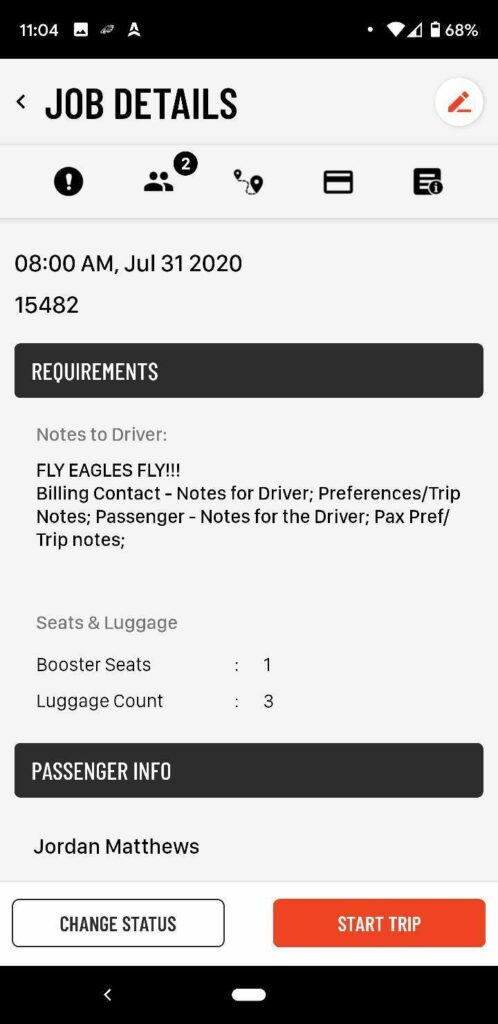
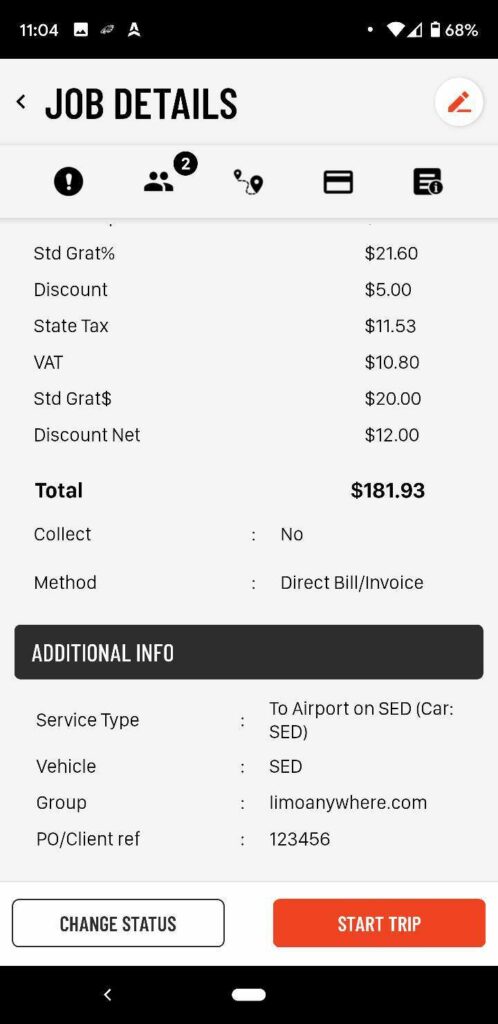
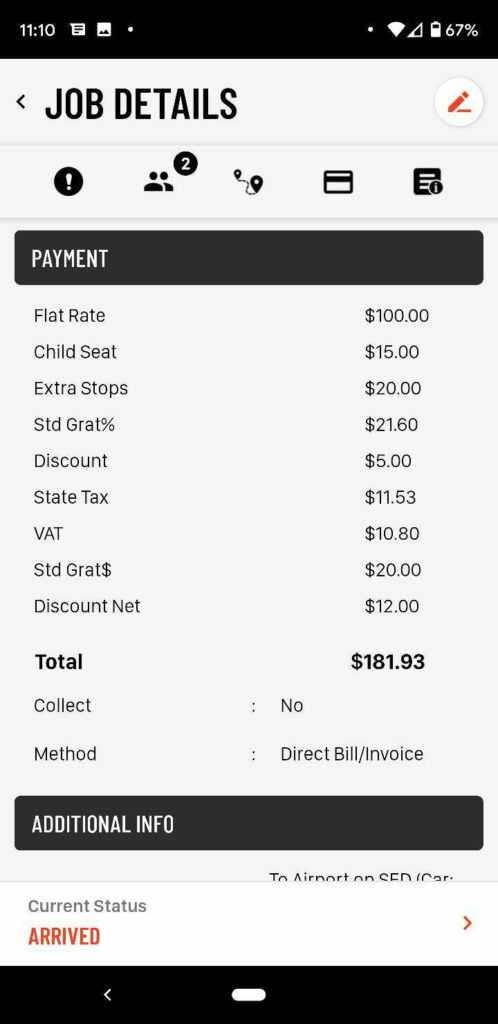
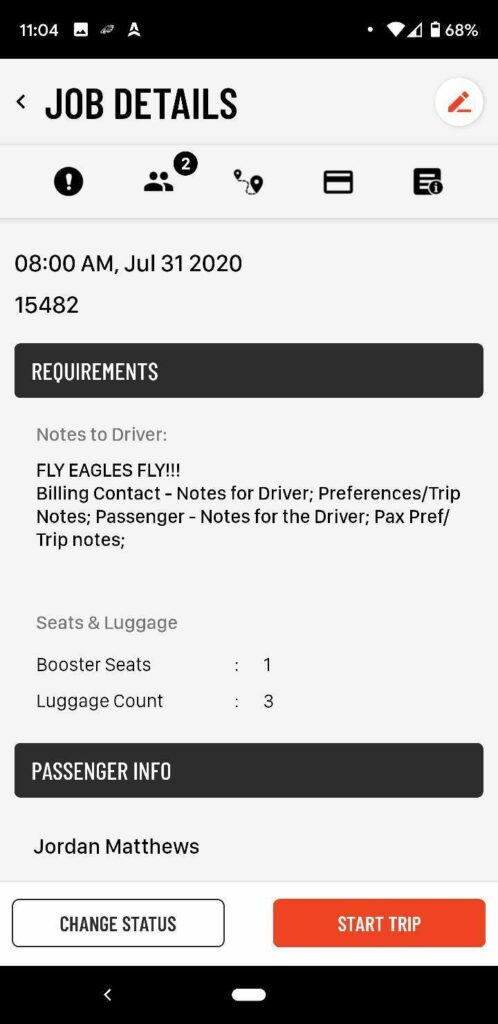
The Job Details screen will show all important information drivers need to perform the job.
Icons:
- Passengers – highlighted and shows # of passengers (primary + additional)
- Handicap – highlighted if Handicap
- Child Seats – highlighted if Child Seats are on trip
- Additional Stops – highlighted if Stops are on trip with # of stops
- Greeting Sign – highlighted if Greeting Sign is required
- Payment Collect – highlighted if Payment Status is set to Collect
- Luggage – highlighted if luggage is on trip and # of luggage
- Additional Notes – highlighted if there are trip, driver, or Bill to/Pax Notes on trip for driver
Details:
- List all passenger’s names (primary and additional) and can click to call
- Group
- PO/Client Ref #
- List number and types of Child Seats (Infant, Booster, toddler)
- List routing in order from reservation (PU, ST, WT, DO)
- Service Type, Vehicle Type, and Car
- Payment Method and Collect if applicable
- Passenger’s Company Name if Applicable
- Occasion
- Trip Notes
- Bill To & Pax Notes
Tap Pencil button to go to Update screen
Tap Flight icon to track flight via FlightAware
Tap the direction icon to open up Google Maps
If it is the next trip will have Slide to Start, to start trip
Update
Trips
Messages
Profile
Greeting Sign
More and Log Out




