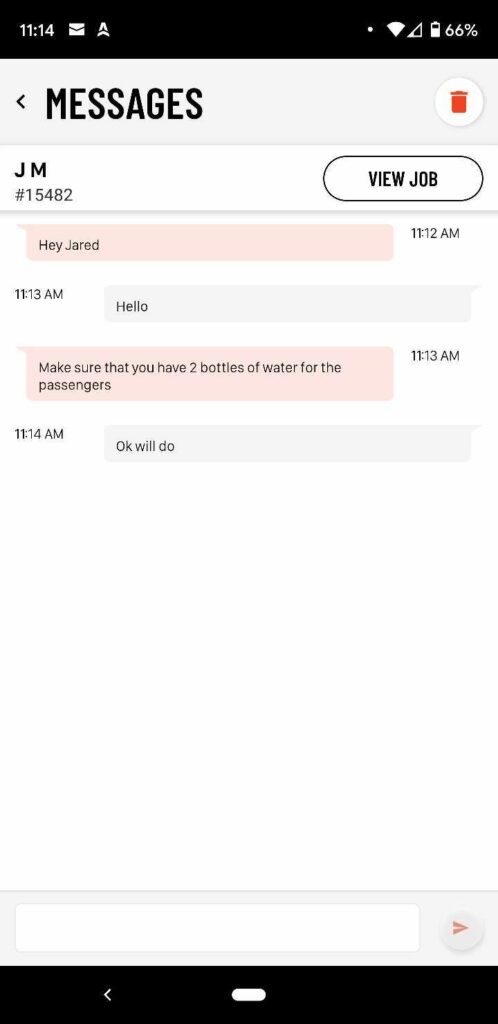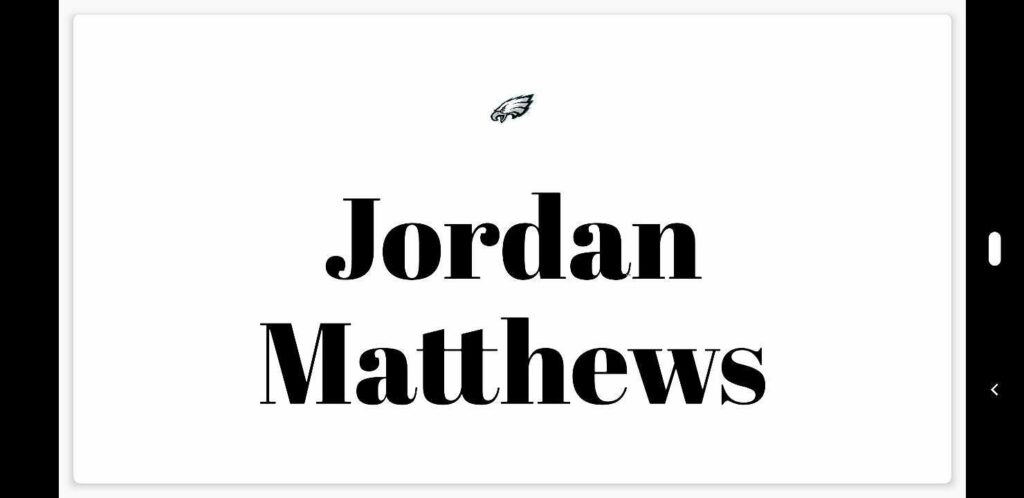HOW-TO USE DRIVER ANYWHERE 4.0.
Part 2:
Update
Trips
Messages
Profile
Greeting Sign
More and Log Out
Update:

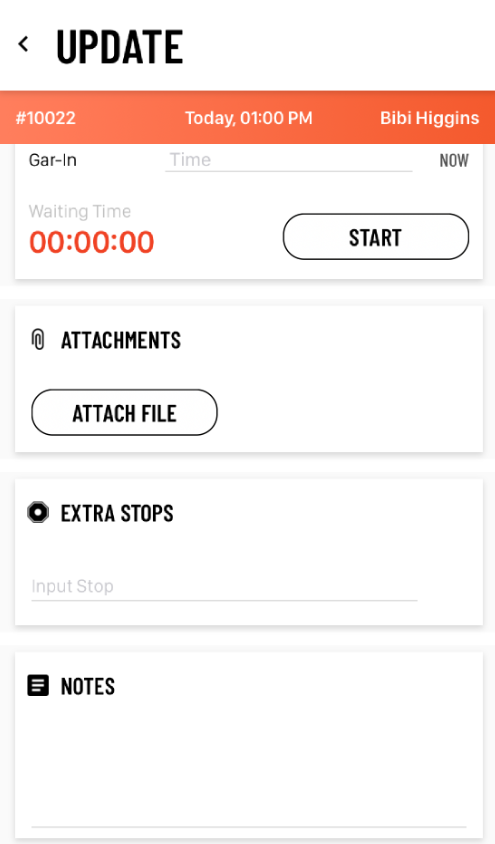
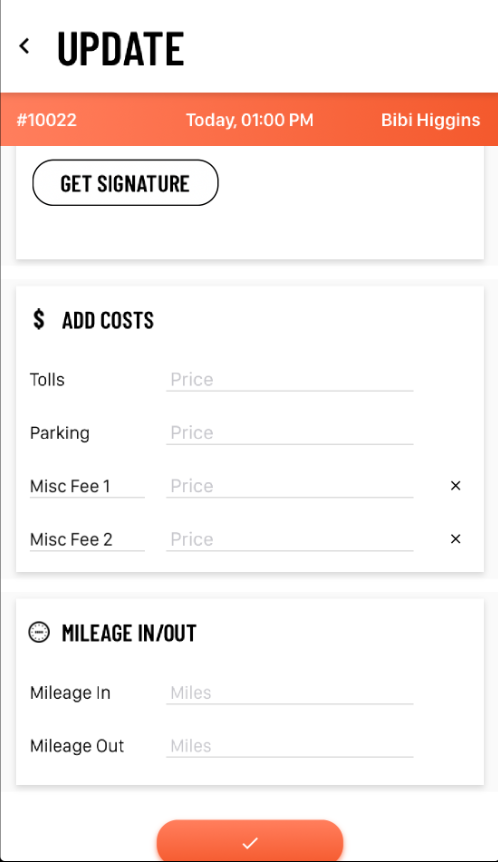
The Update screen is where the driver add/edit/make updates to the trip like times, notes, extra stops, costs, etc.
- Times
- Shows trip times below:
- Gar-out
- ETA
- Spot
- In-Car
- Drop-off
- Gar-in
- Shows trip times below:
- Attachments
- Driver can Attach Files (take picture or from Gallery)
- Stops
- Driver can add stop or Multiple stops with manual entry or Google verified
- Signature
- Driver can get Signature for Terms and Conditions
- Driver Notes
- Driver can add notes if needed
- Add Costs
- Driver can see and/or edit Tolls, Parking, or any rates that operator has mapped in DriverAnywhere Preferences
- Tolls
- Parking
- Misc Fee 1
- Misc Fee 2
- Driver can see and/or edit Tolls, Parking, or any rates that operator has mapped in DriverAnywhere Preferences
- Mileage In/Out
- Driver can put in Mileage in and out
Must click checkmark/update for changes to take place and calculate rate
The All Trips screen allows you to see and search for any trip.
Enter in date range to see all trips that are with in that date range.
Use search bar to search for trips by Conf # or Passenger Name.
The Messages screen allows Driver and Dispatch to communicate with each other between Limo Anywhere and the DriverAnywhere app.
Any message sent from Dispatch screen in Limo Anywhere will create a message thread in DriverAnywhere. Drivers can reply to those messages. If the message thread is related to a job, you can easily go to the Job Detail screen for that trip. Also drivers can delete the message thread from the application if needed by tapping the trash can icon.
Profile:

The Profile screen will show the driver profile picture and driver and vehicle information.
Note: Vehicle Information will only show once driver is On-Duty and selected a car.
The Greeting Sign screen will show Greeting Sign for the trip In-Progress.
You can choose different styles for the Greeting Sign and click on the full screen icon in the bottom right will make the Greeting Sign full screen in landscape.
Drivers can edit the text of the Greeting Sign if needed by editing the 2 fields above the Greeting Sign for line 1 and line 2.
The More screen will allow you to get to Profile, Greeting Sign or Log Out.
If you log out of DriverAnywhere 4.0 you will be removed from car selected and marked Off-Duty.